How to migrate Bethesda games to Steam
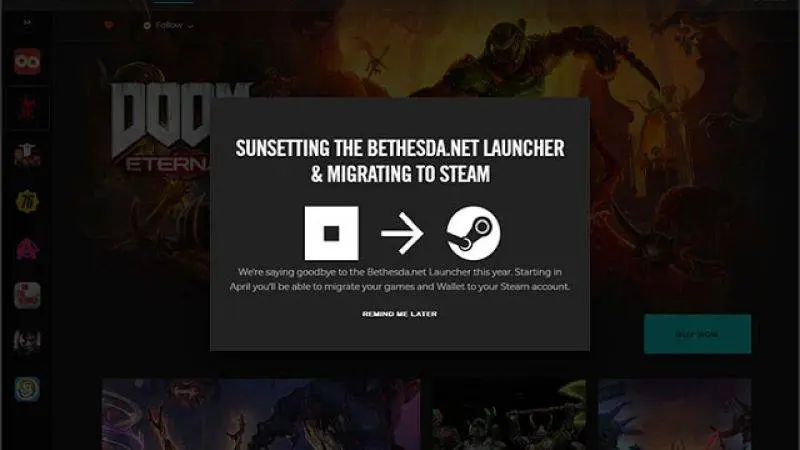
As reported earlier, by May 11 Bethesda will be shutting down its Launcher and going back to Steam. It’s highly advisable that those who bought games using this platform make sure their games have properly migrated to the new (old?) platform.
For most game owners, this isn’t a problem. To begin the process, this is what you should do:
- Log into your Bethesda account on the website.
- Click on your account name.
- Select Transfer Library.
- Click Start Steam Transfer.
The transfer should begin immediately. It will migrate not just your games but your wallet as well.
There is no deadline for this process. You can still log in to your Bethesda account using the website even after May 11 and migrate your games. You just won’t be able to launch these games with it.
Manual Migration
In most cases, your saved games are migrated along with your base game. However, some titles require manual action to move saved games, as they have different locations for saved files. Bethesda provides a complete list of instructions per game on how to manually do this.
Here are games that require manual migration:
- Arx Fatalis
- Deathloop
- Dishonored 2
- Dishonored: Death Of The Outsider
- DOOM
- DOOM 2
- DOOM ETERNAL
- Fallout
- Fallout 2
- Fallout Shelter
- Fallout Tactics
- Heretic
- HeXen
- HeXen 2
- HeXen: Deathkings Of The Dark Citadel
- Prey
- Quake 2
- Quake 3 Arena
- RAGE 2
- Return To Castle Wolfenstein
- The Elder Scrolls Arena
- The Elder Scrolls II: Daggerfall
- The Elder Scrolls III: Morrowind
- The Elder Scrolls IV: Oblivion
- The Evil Within
- The Evil Within 2
- Wolfenstein 3D
- Wolfenstein II: New Colossus
- Wolfenstein: Enemy Territory
- Wolfenstein: Youngblood
Please note that you will have to redownload your games in Steam before migrating your save files.
- Most Popular
-
£42.46F1 25CJS CD Keys
-
£12.84REMATCHGAMESEAL
-
£30.21Assassin's Creed ShadowsDriffle
-
£5.98EA FC 25CJS CD Keys
-
£27.77Black Myth WukongGAMESEAL
- Available soon
-
£28.73Tony Hawk's Pro Skater 3 + 4Kinguin
-
£21.38The Sims 4 Enchanted by Nature Expansion PackGAMESEAL
-
£49.45EA Sports College Football 26Driffle
-
£15.85Dungeons & Dragons Neverwinter Nights 2 Enhanced EditionDriffle
-
£29.08Edens ZeroDriffle
